Adding your content is a great way to get the most out of Fuseworks and take advantage of all the built-in smarts like ‘Related Items’, tagging and search.
Feeding in shared email accounts means you and your team have everything in one place and can work together. Identical content is automatically de-duped so you don’t end up getting things twice.
Any content you add will also be in the ‘PR News’ folder (Media only). Your content will have a symbols showing if it’s private or shared.


HOW TO ADD AN ARTICLE BY EMAIL
You can add individual articles by emailing them in from your Fuseworks login email address.
Step 1 – Create a new email. Put your headline in the subject, the article copy in the email body and add any attachments such as images and other supporting material you want to include.
If your article is in a word document or PDF (as text, not an image), put your headline in the subject line, attach your file and Fuseworks will automatically extract the text from the document.
Step 2
To keep the content just for you – Send the email to your Fuseworks inbox inbox@app.fuseworksmedia.com. Or to send the article directly to another folder, for example your ‘Climate Change’ folder, just add an underscore between the words like this climate_change@app.fuseworksmedia.com.
To share as read-only with your team – Send the email at the organisation or team level. For example nz_police@app.fuseworksmedia.com or wellington_police@app.fuseworksmedia.com.
To share with your team so they can edit it – Send the email at the organisation or team level with ‘.edit’ after the organisation or team name. For example nz_police.edit@app.fuseworksmedia.com or wellington_police.edit@app.fuseworksmedia.com.
To add content that is public to everyone – Send the email to news@fuseworksmedia.com. This is a great way to add a media release or advisory to Fuseworks.

HOW TO FORWARD AN EMAIL ACCOUNT
To keep content just for you – Create a forwarding rule from your email account to inbox@app.fuseworksmedia.com.
To share as read-only with your team – Create a forwarding rule from your email account at the organisation or team level, just add an underscore between the words like this nz_police@app.fuseworksmedia.com or wellington_police@app.fuseworksmedia.com.
To share with your team so they can edit it – Create a forwarding rule from your email account at the organisation or team level with ‘.edit’ after the group name. For example nz_police.edit@app.fuseworksmedia.com or wellington_police.edit@app.fuseworksmedia.com.
You must be logged in to post a comment.