Flexible tagging lets you track anything and easily monitor sentiment. You can report and search on tags to see how you’ve influenced the conversation (Tools only).

You can tag articles one by one as you review each news item, or you tag multiple articles in one go from the folder list.
Add tags from the article page
Step 1 – Go into one of your folders.
Step 2 – Click on a headline to open the article you want to tag.
![]()
Step 3 – Type in the name of the tag you want to add.
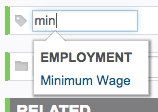
Step 4 – Press ‘Enter’ or ‘Return’ on your keyboard to add the tag. If you’ve used the tag before you can select it from the drop down menu.
![]()
Step 5 – To add a sentiment to the tag click on the arrow and select positive (+), neutral (0) or negative (-) from the drop down menu.
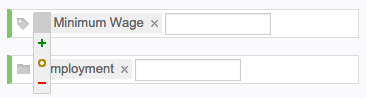
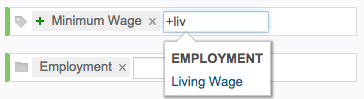
Step 6 – Repeat Step 3-5 to add more tags to the article – you can add as many as you need.
Step 7 – When you’ve finished adding tags to the current article, click the grey ‘Older’ or ‘Newer’ arrows at the bottom of the screen (or the left/right arrows on your keyboard) to open the next article.
![]()
Add tags from the folder list
You can also tag a bunch of articles all in one go. This is really handy, because it makes the tagging process super speedy, if you already know how the articles should be tagged.
Step 1 – Go into one of your folders.
Step 2 – Tick the checkbox to select the articles you want.
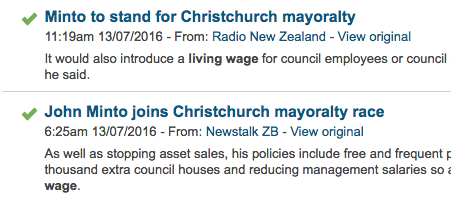
Step 3 – Click ‘Tag’ and type in the name of the tag you want to add. Press ‘Enter’ or ‘Return’ on your keyboard to add the tag. If you’ve used the tag before you can select it from the drop down menu. Once you’ve added the tags, you need to click away from the tagging overlay (click anywhere else on the page), for your updates to be saved.
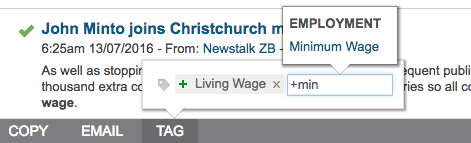
Step 4 – Click ‘Deselect’ to untick all the articles you have selected, before selecting a new batch to tag.
![]()
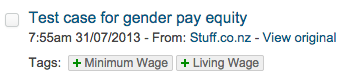
After you’ve added some tags you can group your tags to make reporting even easier.

You must be logged in to post a comment.