When you add a media release or content it’s super important the permissions around who can edit and view the item are spot on.
If you’re adding a media release you definitely don’t want it turning up in your reports before you’ve distributed it to the media. The opposite is true if you’re adding content that has already been published. So we’ve created some rules, based on the content type, so you don’t have to worry!
Above the green ‘Create article’ button there’s a message that explains what to expect.
When you click ‘Add media release’ you’ll see:

When you click ‘Add news’ you’ll see:

Sometimes there might be an exception to the rule, so you can override the default permissions if you need to, here’s how:
Step 1 – On any content you’ve added, click on ‘More’ in the footer and choose ‘Grant access’ from the menu.
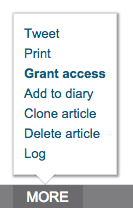
Step 2 – Click ‘Current access’ to see who the content is already shared with.

Step 3 – Click ‘Grant access’ and choose whether to allow ‘Read’ or ‘Edit’ functionality from the drop-down, enter the organisation you want to share your content with and click ‘Grant access’.


You must be logged in to post a comment.