View or download a report anytime from search results (Media, Reports and Tools only).

Step 1 – Run a search for the topic you want to report on.

Step 2 – Refine the results included your report by using the filters. To set a custom date range, click to expand ‘Filters’, then click ‘More’ and under the ‘Date’ heading click ‘Custom’ and enter the dates you want.

Step 3 – Click ‘Reporting’, on the right of the screen.

Step 4 – Click ‘Create report’.
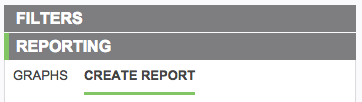
Step 5 – Select the options you want from the ‘Create report’ tab.
Format – Click on the format you want to get the report in, a green tick will show you which one is selected. Depending on your choice the options below will update.
- HTML reports appear in the body of the email so are smartphone and tablet friendly and can be edited.
- PDF reports are a print friendly format that are delivered as an attachment.
- CSV reports give you the raw data and can be opened in any spreadsheet application for editing.
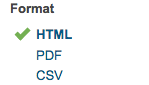
Report options – Click to add and remove the sections you want/don’t want included in the report, a green tick will show you which ones are selected.
Choosing from the wide range of report options lets you tailor reports to their different purposes. Here’s a summary of each of the different sections you can choose to include in your reports.
- HTML and PDF report options

- CSV report options

Select template – You can have a logo or image at the top of your report. Choose the one you want from the drop down. Here’s how to create a template.

Choose action – Choose whether you want to view the report or have it emailed to you.
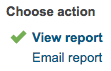
Step 6 – Click the ‘Create report’ button.


You must be logged in to post a comment.