Here are some tips to help you find exactly what you need – either for a one-off search or to add to your day-to-day monitoring.
Which type of search to use?
| BOOLEAN (Default) | AI ASSIST (Tools only) |
| Best for: Finding a specific article, media contact or all mentions of a keyword | Best for: Surfacing the stories that are most related to a broad topic |
| Gives you full control – you craft the boolean criteria to control what’s included or excluded | Gives you highly relevant results without needing to work out complex boolean |
| Boolean may need to be updated to add in new keyword filters or exclusions over time | Easily control the volume of results you’re seeing |
AI Assist tips
- Enter a brief description of what you’re interested in
- One word searches generally don’t provide enough context to produce good results
- Only include relevant words – not keywords you want to exclude or boolean
- Multiple searches can be added to a folder
- Don’t cram different requirements into a single search – it makes it harder for the search engine to understand what you’re looking for
- Try adjusting the slider:
- Move slider left to increase the relevancy and decrease the volume of results
- Move slider right to decrease the relevancy and increase the volume of results
Here are some examples
- electric vehicles infrastructure and uptake
- climate change managed retreat insurance
- trend in employment rates

Boolean tips
Use quotation marks
If your topic includes two or more words, use quote marks to make sure you only get exact matches. A search for Prime Minister (without quotes) will give you all articles that include both words, but not necessarily together.
- Put your search terms in quotes to search for a specific phrase or name like “Prime Minister”.

OR, AND, NOT
Use search operators between your keywords to define the relevant criteria. Always capitalise the AND, OR and NOT operators in your searches, so Fuseworks can tell it’s an instruction instead of a keyword.
- OR finds all results that include any of the keywords mentioned in an article (you’ll get more results)
- AND finds all results with all the keywords mentioned in the same article (you’ll get less results)
- NOT excludes results with the keywords mentioned and helps you eliminate irrelevant keywords (you’ll get less results)
| OPERATOR | EXAMPLE | EXPLANATION |
| OR | chicken OR egg | Results that contain either chicken or egg |
| AND | chicken AND egg | Results that contain both chicken and egg |
| NOT | chicken NOT egg | Results that contain chicken but not egg |
Brackets
Use brackets to build a search with a combination of AND, OR, NOT operators. They will help you group and control the relationships between your keywords.
| EXAMPLE | EXPLANATION |
| chicken AND (egg OR comb OR feet) | Results that contain chicken with either egg or comb or feet |
| (chicken OR poultry) NOT (roast OR recipe) | Results that contain either chicken or poultry without either roast or recipe |
Related keywords
When a phrase search is too narrow, and an AND search is too broad – a proximity search is likely to be what you need. The tilde symbol ‘~’ will help you find words that are mentioned near each other – and gives you full control over how close the words need to be.
For example, a search for (water AND quality) will give you all articles that include both words, but not necessarily in relation to each other. This proximity search limits the results to when the word ‘water’ is within three words of ‘quality’ (in either order):
- “water quality”~3 OR “quality water”~3
In addition to exact matches for the phrase “water quality” you’ll also get results like this:
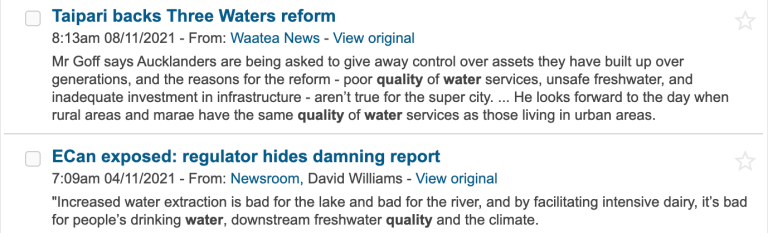
Variations
When you want to search for something it’s important to include all potential variations to avoid missing important coverage.
- “ministry of social development” OR “ministry for social development” OR “social development ministry” OR MSD
- coronavirus OR “corona virus” OR covid19 OR “covid 19” OR covid
Macrons and accents
The search engine treats characters with or without macrons or accents as the same letter. So, if you search for ‘Māori’ you’ll also get all the results for ‘Maori’.
- Maori = Māori
- cafe = café
Stemming
Stemming is when the search engine recognises different forms of a word so you often don’t have to include so many variations (the term comes from the word stem, base or root form). We use stemming (e.g. teachers is treated the same as teacher), so you’ll hardly ever need to use a wildcard.

Wildcards
If the automatic stemming process doesn’t cover every keyword variation you need, wildcards may help.
- To do a multiple character wildcard search use a ‘*’.
- To do a single character wildcard search use a ‘?’
| EXAMPLE | EXPLANATION |
| educat* | For results that contain education, educate, educated, educating, educator, educational, educationally |
| organi?ation | For results that contain organisation or organization |
Search by field
You can also search within specific fields.
- Search for content by title. For example – title:government
- Search for content written by a specific person. For example – author:”eloise gibson”
- Search for content received from a specific group. For example – group:”productivity commission”
- Search for content received from a specific person. For example – from:”joe bloggs”
- Search for content with a specific tag. For example – tag:”living wage”
- Search for content and exclude specific content types. For example – “climate change” NOT contentType:blog
- Search for content and exclude specific sources. For example – “climate change” NOT from:Kiwiblog


You must be logged in to post a comment.