There are a few different types of content in Fuseworks media monitoring reports.
- News websites and blogs published freely on the internet – we link directly back to the original article so you can view it on the publishers website.
- Subscription news websites and blogs – in some cases we’re able to include this content in reports, but you’ll only be able to view the article if you have a subscription for that publication e.g. The National Business Review.
- Print newspaper articles (with print add-on only) – print articles are hosted on a Fuseworks page and we restrict access to people within your organisation.
- Broadcast digests – broadcast digests are hosted on a Fuseworks page and we restrict access to people within your organisation.
- Media releases and other PR material – PR material is hosted on a Fuseworks page and anyone can view it.
Some content is accessible to everyone, some is ring-fenced for specific audiences. That’s partly due to rights owner requirements – and partly just that it wouldn’t be fair for non-customers to able to freely access the material you’re paying for.
Because of that, we need to verify that the right people have access to the right content.
How do I get access to ‘locked’ content?
There are a couple of methods.
The first way to access print newspaper content is invisible, so you won’t know it’s happened. When your organisation began using Fuseworks we were given your external IP addresses. So we can automatically recognise anyone on your network, and let you straight through to view the full text of the article.
The second method kicks in if you’re working outside the office (e.g from home, or on your mobile phone), when you aren’t on an IP address we know (or if you don’t have the print add-on and are trying to access a broadcast digest), we need another way to recognise you.
In this case, when you click on a link for a ‘locked’ article you’ll be asked to enter your work email address. You just need to type in your email address and click ‘Confirm’:

If your email belongs to an organisation that has permission to view the content you’ll be sent an email to your address. You just need to check your email inbox and click the ‘Confirm your email address’ link, then you’ll be shown the article you wanted to view:

As long as cookies are enabled on the web browser used (which is the default), authentication is a one off process per device (assuming that the authentication cookie isn’t deleted). You won’t have to keep logging in because the cookie is saved and used automatically next time you want to view another ‘locked’ article.
Troubleshooting
Fuseworks keeps asking me to verify myself each time, even though I’ve already gone through the process.
Assuming you’re on the same device each time, it sounds like the cookie we use to recognise you keeps being deleted.
- Clear the browser cache (sometimes old data stored by your device can cause issues)
- Check cookies aren’t being deleted (you may need to check with your IT team to understand the network and device policies used within your organisation)
Still having trouble? Please email us at support@fuseworks.co.nz.
You must be logged in to post a comment.