Uploading your own list is a way of importing an existing distribution list into Fuseworks. Any lists or contacts you upload can only be seen by you and others in your organisation. You’ll need to keep the details for your private contacts up to date.
HOW TO UPLOAD MY OWN DISTRIBUTION LIST
Step 1 – Click to expand ‘Send news’ on the left-hand navigation and click ‘Distribution lists’.

Step 2 – Click ‘Upload private contacts (CSV spreadsheet)’ from the ‘Actions’ box on the right.
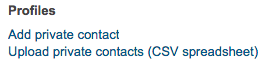
Step 3 – Follow the steps in the ‘Upload profiles’ overlay.
Download the spreadsheet template here – Click ‘here’ to download the ‘ProfilesUploadTemplate.csv’

Complete the spreadsheet – The spreadsheet contains instructions on how to fill it out. At a minimum, you’ll need to include the type (e.g person or organisation), a name and an email address if you want to send them media releases. Once you’ve entered your contacts into the spreadsheet, save it as a .csv

Choose which list you would like the contacts added to – You can add contacts to an existing list (by choosing a list from the drop-down menu) or create a new one (by leaving the drop-down list blank).

Choose your completed CSV file to upload – Click ‘Choose file’ and find your completed CSV file to attach.
You can check out the distribution list you’ve uploaded by clicking the second tab which will be called [Name of your organisation] lists.

- You can rename your lists. Open the list by clicking into it, then click on the name in the grey bar at the top. Rename the list and hit enter/return on your keyboard and the list name will update.

- You can star distribution lists you use frequently and they’ll be automatically added for each release. To star a distribution list, click into the list and click the white star – it will turn green and move to the top of the lists.
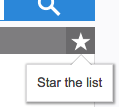

You must be logged in to post a comment.