Step 1 – Click to expand ‘Settings’ on the left-hand navigation and click ‘Folders’.

Rename a folder – To edit the name of an existing folder, click on the folder name, update it and click ‘Save’.
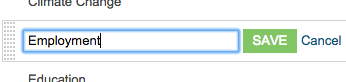
Delete a folder – To delete an existing folder and all the keyword searches it’s following, click the ‘X’ beside it.

You can also customise the order your folders appear in the left-hand navigation.
Alphabetical folder order
Click ‘Alphabetical’ at the right of the screen. A green tick will appear next to it to show the option you’ve selected.

Custom folder order
Step 1 – Click ‘Custom’ at the right of the screen. A green tick will appear next to it to show the option you’ve selected.
Step 2 – Hover your mouse to the left of the folder name and a few rows of dots and a ‘move’ symbol will appear.
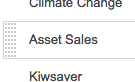
Step 3 – Click and hold to drag and drop the folder to a new position in the list. The green outline shows where the folder will be inserted.
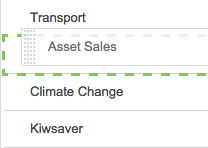

You must be logged in to post a comment.