You can personalise your reports and media releases by adding an image to the top.
Step 1 – Click to expand ‘Settings’ on the left-hand navigation and click ‘Templates’.

Step 2 – Click ‘Create new template’ in the grey bar at the bottom, then follow the steps in the ‘Create template’ overlay.

Choose template type – Choose ‘Report’ or ‘Distribution’ from the drop down.

Upload template header – Click ‘Choose file’ to upload the image you want to appear.

Set name for template – Enter a name for your template, so you can tell what it is when you need to use it.

Step 3 – Click ‘Create’ to save your template
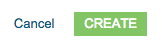


You must be logged in to post a comment.